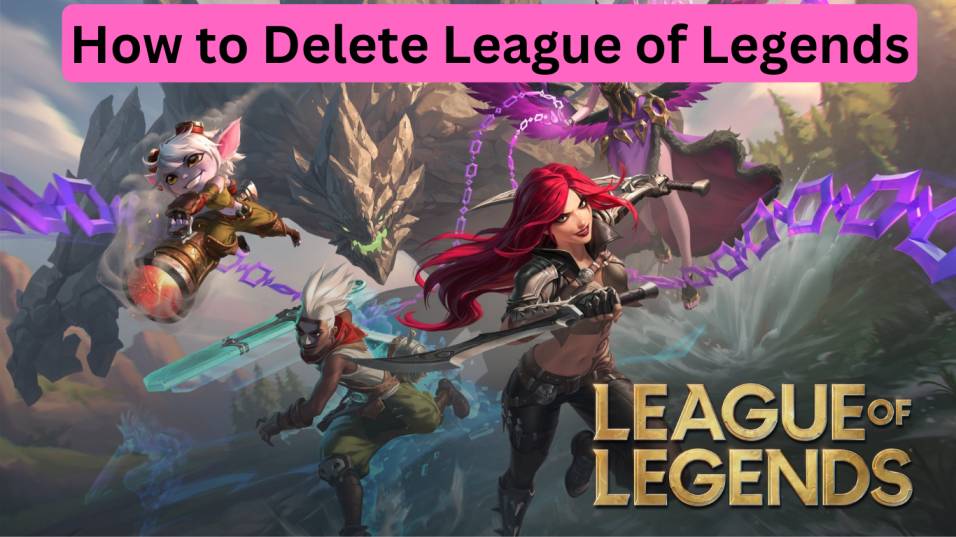League of Legends is a popular online multiplayer game developed by Riot Games. Players control unique champions and compete in teams to destroy the enemy base. The game emphasizes teamwork, strategy, and skill. It offers a variety of game modes, a large roster of champions, and a competitive ranked mode. League of Legends is available on Windows and macOS platforms and has a dedicated client for accessing the game.
How to Delete League of Legends

To delete the League of Legends game from your computer, you can follow these steps:
- Open the “Control Panel” on your computer. You can access it by searching for “Control Panel” in the Windows Start menu or by clicking on the Start button and navigating to the Control Panel option.
- In the Control Panel, select “Uninstall a program” or “Programs and Features” (the name may vary depending on your Windows version).
- A list of installed programs will appear. Scroll through the list to find “League of Legends” and click on it.
- Once you have selected League of Legends, click on the “Uninstall” or “Remove” button at the top of the program list.
- Follow the on-screen prompts and instructions to complete the uninstallation process. This may involve confirming your action, selecting additional options, or providing administrator permissions.
- The uninstallation process will begin, and the League of Legends game files will be removed from your computer.
- After the process is complete, you may be prompted to restart your computer. If prompted, go ahead and restart to ensure that all remnants of the game are properly removed.
Reasons to Uninstall League of Legends

There can be several reasons why someone might choose to uninstall League of Legends:
- Lack of Interest: Over time, a player’s interest in the game may wane, and they might no longer find it enjoyable or engaging. If you have lost interest in League of Legends, uninstalling it can free up space on your computer and allow you to focus on other activities.
- Time Constraints: League of Legends matches can be time-consuming, typically lasting around 30 to 45 minutes or longer. If you find it challenging to allocate enough time for gaming due to work, studies, or personal commitments, uninstalling the game can help you manage your time more effectively.
- Performance Issues: Some players may experience performance issues while running League of Legends on their computers. If the game frequently lags, crashes, or causes other technical problems that hinder your gaming experience, uninstalling it might be a solution to alleviate those issues.
- Competitive Pressure or Burnout: League of Legends has a competitive nature, and some players may feel overwhelmed by the pressure to perform well or climb the ranked ladder. If the game causes stress, anxiety, or burnout, uninstalling it can provide a break and allow you to prioritize your mental well-being.
- Gaming Preferences: Different individuals have different gaming preferences. If you find that League of Legends no longer aligns with your preferred gaming genre, style, or mechanics, uninstalling it can make room for other games that cater to your interests.
- Personal Circumstances: Life circumstances can change, and priorities may shift. If you have entered a phase where gaming no longer fits into your lifestyle or aligns with your current goals, uninstalling League of Legends can help you reallocate your time and focus on other aspects of your life.
Also Read: Google Cloud Platform Advantages and Disadvantages
How to Uninstall League of Legends on Windows

To uninstall League of Legends from your Windows computer, you can follow these steps:
- Open the Start menu by clicking on the Windows icon located at the bottom-left corner of your screen.
- In the search bar, type “Control Panel” and click on the corresponding search result to open the Control Panel window.
- Within the Control Panel, navigate to the “Programs” or “Programs and Features” option. The name may vary depending on your Windows version.
- In the list of installed programs, locate “League of Legends” and click on it.
- Click on the “Uninstall” or “Change” button located at the top of the program list. Alternatively, you can right-click on “League of Legends” and select “Uninstall” from the context menu.
- Follow the on-screen prompts and instructions provided by the uninstallation wizard. This may involve confirming your action, selecting additional options, or providing administrator permissions.
- The uninstallation process will begin, and the necessary files and components of League of Legends will be removed from your computer.
- Once the process is complete, you may be prompted to restart your computer. If prompted, go ahead and restart to ensure that any remaining components are properly removed.
How to Uninstall League of Legends on Mac

To uninstall League of Legends from your Mac computer, you can follow these steps:
- Open a Finder window by clicking on the Finder icon located in the Dock at the bottom of your screen.
- In the menu bar at the top of the screen, click on “Go” and select “Applications” from the dropdown menu. This will open the Applications folder.
- In the Applications folder, locate the “League of Legends” icon. You can scroll through the list or use the search bar in the top-right corner to find it.
- Once you have found the “League of Legends” icon, click and hold it, then drag it to the Trash bin icon located in the Dock. Alternatively, you can right-click on the “League of Legends” icon and select “Move to Trash.”
- A confirmation dialog box will appear, asking if you want to uninstall League of Legends. Click on the “Move to Trash” button to confirm the uninstallation.
- Enter your administrator password when prompted to authorize the removal of League of Legends.
- After moving “League of Legends” to the Trash, right-click on the Trash bin icon in the Dock and select “Empty Trash.” This will permanently delete the game files from your Mac.
Also Read: How to Create an Esports Team?
FAQ
Can I delete install League of Legends?
Directly from the Riot or League client, you can remove League of Legends.
Why i can’t uninstall League of Legends?
Open Control Panel from the Windows Start Menu. If you are unable to locate it, type “Control Panel” into your search bar in Windows. After locating the Control Panel, choose “Programme and Features” by looking for the icon bearing that name. Just do a right-click on “League of Legends.” Choose “Uninstall”
Is it okay to delete Riot Games?
It is normally safe to delete the Riot client executable because doing so only removes the software from your PC.
Conclusion
In conclusion, uninstalling League of Legends can be a personal decision based on factors such as lack of interest, time constraints, performance issues, competitive pressure, gaming preferences, or personal circumstances. If you decide to uninstall the game, you can follow the provided instructions specific to your operating system (Windows or Mac) to remove League of Legends from your computer. It’s important to note that uninstalling the game will not delete your Riot Games account or any associated progress or purchases. Consider your own situation and preferences to determine if uninstalling League of Legends is the right choice for you.