Stop Games from Downloading on PS5:- It refers to the process of disabling the automatic downloading of games and applications on the PlayStation 5 (PS5) gaming console. This is helpful for those who want to control which games are being downloaded and installed on their system, as well as for those who may have limited storage space or a slow internet connection. By turning off automatic downloads and background downloads, the user can manually select which games to download and install on their PS5. The process of stopping games from downloading on PS5 is straightforward and can be accomplished by accessing the system’s settings and disabling the relevant options.

The PS5 offers a seamless gaming experience with its fast and powerful hardware. However, it can also be frustrating when games start downloading automatically, especially if you’re not prepared for it. Here’s how you can prevent games from downloading on your PS5.
Stop Games from Downloading on PS5
The title Stop Games from Downloading on PS5 refers to the action of disabling the automatic downloading of games on the PlayStation 5 gaming console. This is useful for individuals who want to have control over which games are being installed on their system, as well as for those who may have limited storage space or a slow internet connection.

By turning off automatic downloads, the user can choose which games they want to download and install on their PS5, rather than having them downloaded automatically. The description of the title highlights the importance of having control over the downloading process on the PS5, making the gaming experience more manageable and efficient.
Here are the step to Stop Games from Downloading on PS5:-
Navigate to the Settings Menu

To navigate to the Settings menu on your PS5, follow these steps:
- Go to the PS5 home screen.
- Click on the gear icon located in the upper right corner of the screen.
- This will open the Settings menu, where you can access various options and settings related to your PS5.
Once you are in the Settings menu, you can make changes to your PS5 settings, including disabling automatic downloads and background downloads to stop games from downloading automatically.
Select System
After accessing the PS5 Settings menu, you need to select the “System” option to stop games from downloading automatically. Here’s how to do it:
- From the PS5 home screen, go to the Settings menu by clicking on the gear icon in the upper right corner.
- Scroll through the list of options until you find “System.”
- Click on “System” to access the System settings.

Once you have selected the “System” option, you can navigate to the “Automatic Downloads” section and turn off the switch for “Application Data” to prevent games and other applications from downloading automatically. You can also turn off “Background Downloads” in the “Network” section to prevent games from downloading in the background.
Disable Automatic Downloads
To disable automatic downloads on your PS5 and stop games from downloading automatically, follow these steps:
- Go to the PS5 home screen and access the Settings menu by clicking on the gear icon in the upper right corner.
- In the Settings menu, select “System.”
- Scroll down to the “Automatic Downloads” section.
- Toggle the switch next to “Application Data” to the off position.

By disabling automatic downloads, your PS5 will no longer automatically download games and other applications. Instead, you will have the option to manually download games from the PlayStation Store by navigating to the game and clicking on the “Download” button. This will give you greater control over your gaming experience, allowing you to choose which games to download and install on your system.
Turn off Background Downloads
To turn off background downloads on your PS5 and prevent games from downloading in the background, follow these steps:
- Go to the PS5 home screen and access the Settings menu by clicking on the gear icon in the upper right corner.
- In the Settings menu, select “Network.”
- Scroll down to the “Background Downloads” section.
- Toggle the switch for “Background Downloads” to the off position.

By turning off background downloads, your PS5 will no longer download games and other applications in the background, even if the system is in sleep mode. This will help conserve your system’s resources and prevent unwanted downloads, allowing you to have more control over your gaming experience. Additionally, you can still manually download games by navigating to the game in the PlayStation Store and clicking on the “Download” button.
Manually Download Games
To manually download games on your PS5, follow these steps:
- Go to the PS5 home screen and navigate to the PlayStation Store.
- Search for the game you want to download or browse the available games.
- Once you have found the game you want to download, click on its title to access the game’s page.
- Click on the “Download” button to start the download process.
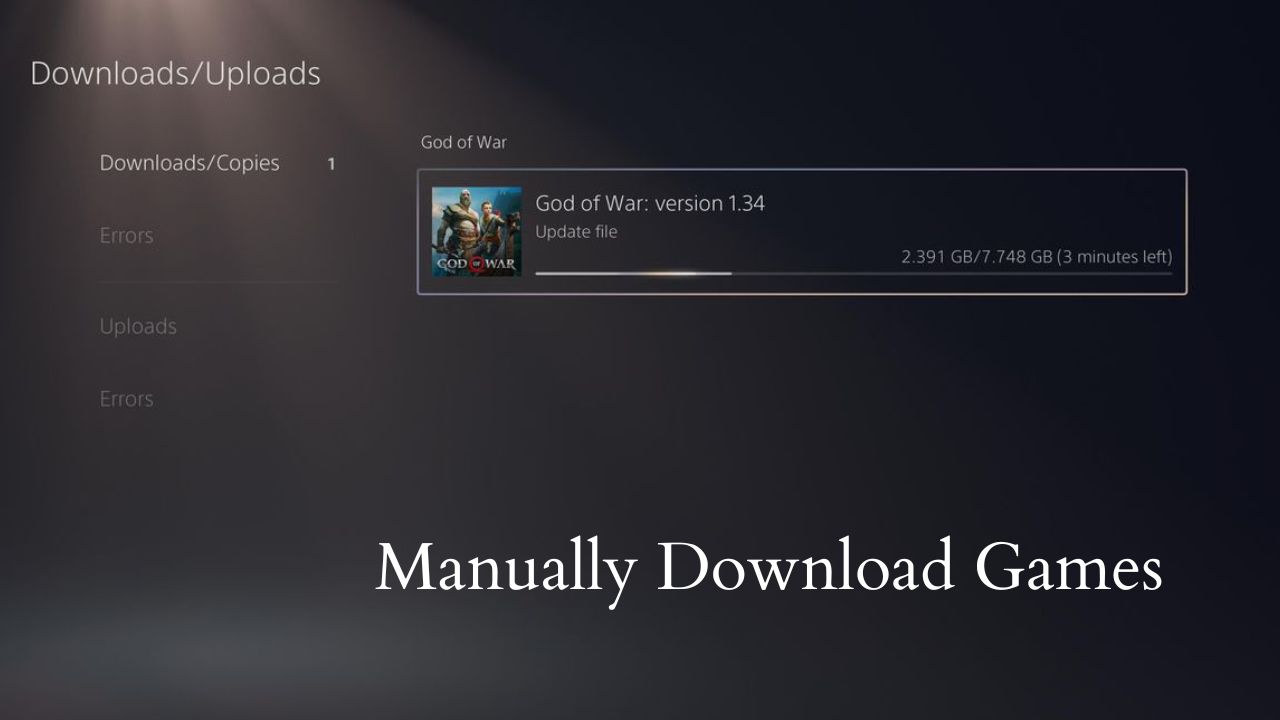
By manually downloading games, you can control which games are installed on your system and when they are downloaded. Additionally, you can monitor the progress of the download, pause it, or cancel it if needed. This allows you to use your system’s resources more efficiently and manage your storage space more effectively.
Conclusion
In conclusion, stopping games from downloading on your PS5 can be easily achieved by disabling automatic downloads and turning off background downloads in the system settings. By doing so, you will have control over which games are installed on your system. Additionally, you can still manually download games from the PlayStation Store at any time, giving you the freedom to choose which games you want to play. Whether you have limited storage space or just prefer to have control over the downloading process, disabling automatic downloads and turning off background downloads is an important step in optimizing your PS5 gaming experience.
Thanks for visiting Bolt Esports!
