How to Install and Use Discord on Xbox:- Discord, the popular voice chat platform among gamers, is now available on Xbox consoles, a few months after its official announcement and beta testing. Microsoft and Discord recently announced that all Xbox Series X/S and Xbox One users can now use their consoles to voice chat with their Discord friends. This means you won’t have to rely on Xbox Party his chat or workarounds to communicate with your PC buddies while gaming. If you’ve been waiting for this moment, learn how to install and configure Discord on your Xbox to begin voice-calling your friends.

In this article, We’ll examine every method for integrating Discord with your Xbox console. Let’s go over each prerequisite needed for this integration and then examine how it functions. Currently, the integration is somewhat challenging because it necessitates the cooperation of several apps. Use the diagram below to follow this detailed, step-by-step instruction manual.
Conditions Required Before Connecting Discord and Xbox
Here are a few things to have in mind before utilizing Discord on your Xbox to ensure a quick setup:
- Firstly, please keep in mind that Discord integration is only available on Xbox Series X, Series S, and Xbox One consoles. Older Microsoft consoles do not support the voice chat platform.
- Secondly, it goes without saying that we advise updating your Xbox console and the Discord software. With OS Build 10.0.22621.1836, Discord voice chat integration is currently operational on Xbox.
- Next, please install the application required for this Discord Xbox integration process from the link below:
- Xbox App
- Discord App
- Additionally, we demonstrated how to install the desktop client for Discord and connect it to your Xbox account. Download the Discord desktop application for frequent usage from this site for free.
- Make sure you have connected to both platforms and that your account is active. Due to the fact that Discord doesn’t offer a complete Xbox app, this is a crucial feature. This indicates that you must have a specific Discord app open on your phone or computer where calls are forwarded.
How to Connect your Xbox account to Discord?
The first crucial step is connecting your Xbox account to Discord. The procedure is simple, and as was already indicated, the only prerequisite is that you have both the Xbox and Discord applications downloaded to your phone. Then adhere to the instructions below to connect your Discord profile and Xbox account.
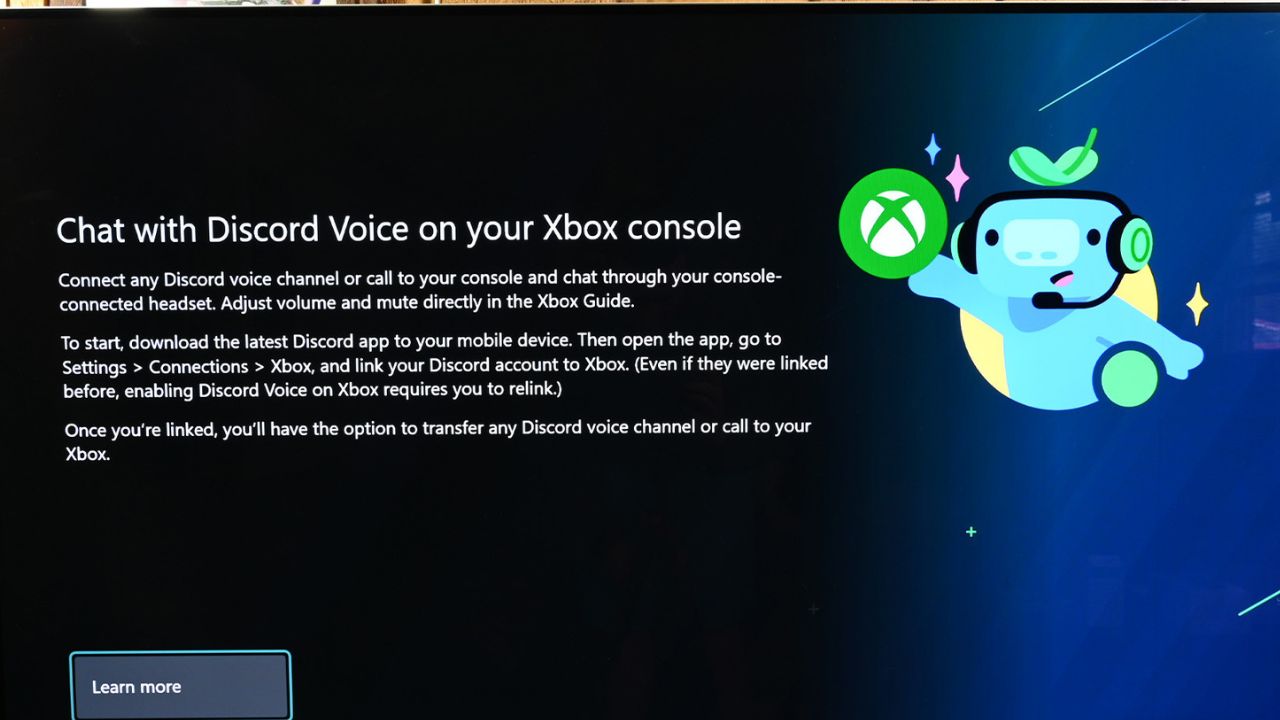
- Open the Xbox app on your phone. Once inside the app, click the “Profile” button in the bottom right corner.
- Tap on the cogwheel icon in the top right corner of the profile area to navigate to the Settings page.
- When you do this, a new menu with choices to link your Xbox account to several platforms will appear. Locate Discord and tap the Link button next to it.
- A prompt to link your Discord account will appear once you hit the “Link” option. Click “Continue” to get to the login screen for Discord from this point.
- You will be taken to a permission prompt after logging into your Discord account, where you must grant the Xbox app access to your profile data. If you are satisfied after carefully reading the permissions, hit “Authorize.”
- After the approval process, you will be returned to the Xbox app and asked to open the Discord app. As explained in another section, to use his Discord voice chat on Xbox, the player must transfer voice calls from his Discord app to Xbox.
Conclusion
In the Conclusion, follow these instructions to link your Xbox account to Discord. a reason to rejoice. The integration procedure isn’t very feature-rich. In that, it only enables voice chat at this time. Additionally, there is currently no chat feature or Xbox Chat linking available. However, it’s possible that this is merely a band-aid measure taken to reconcile the security and data handling standards of your business. Additionally, it is likely to be fixed in the future. Oh, for sure. But for the time being, I’m content with this integration level.
Thanks for visiting Bolt Esports!
